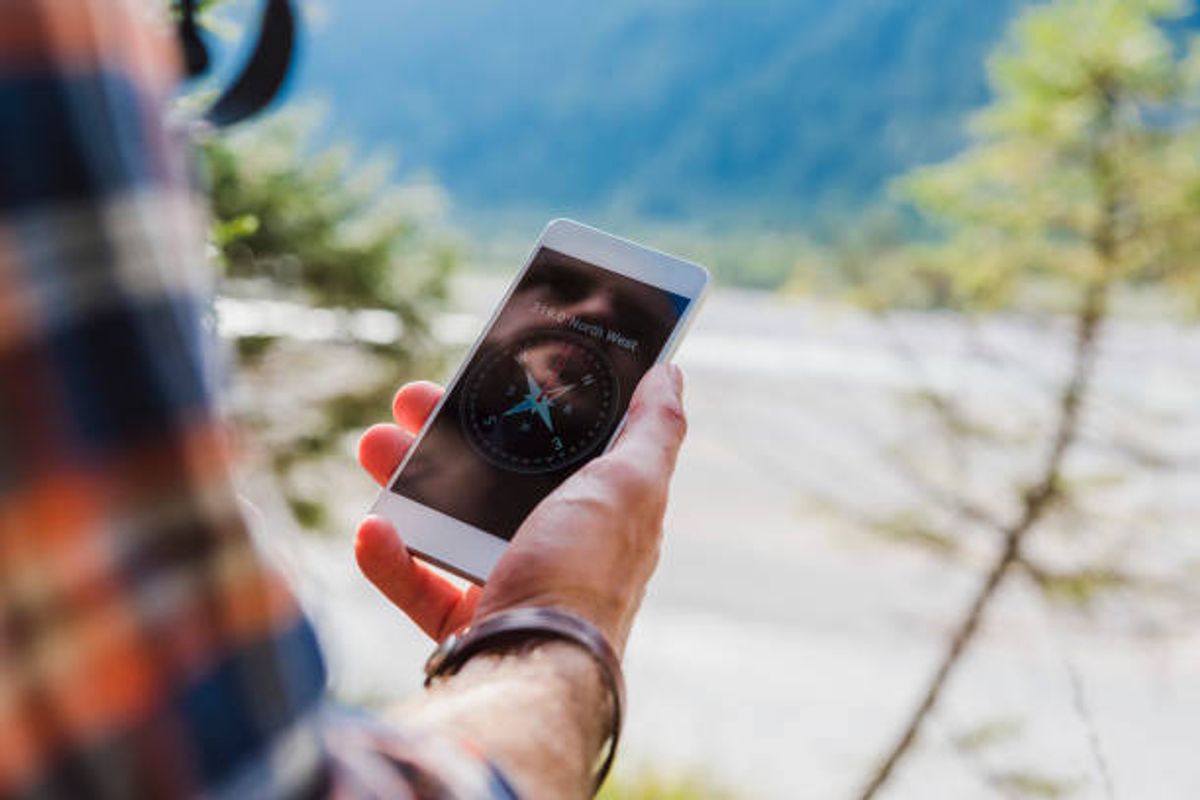The iPhone compass is one of the most important tools for travelers. Whether you’re heading to a new city or are just traveling for pleasure, the Compass can make your trip go smoothly. Here are some ways to calibrate the iPhone compass and fix any problems you may encounter. Also, learn about the many different iPhone compass apps! This will make it easier for you to choose the best one for your needs.
Apps that use the Compass
The iPhone compass is an important feature, and many apps use it. But if your Compass isn’t working properly, there are a few things you can try to fix. First, make sure your location service is enabled. If it isn’t, you should toggle the feature off and on. Secondly, make sure your Compass is calibrated correctly. Sometimes, this cannot be easy to do.
The iPhone compass is built into Apple Maps and other apps. They use this information to provide directions. Whether hiking, jogging, or simply walking around the block, the iPhone’s Compass is a valuable tool. You can also use it in subway stations to help you find your way. It’s as simple as tapping the compass dial. The Compass will show you which direction you’re currently facing.
The iPhone compass can also be used to help level objects. The compass app can be launched from the Home screen—swipe left on the compass face. You can then hold the iPhone in your palm to see the horizontal level, and the vertical level is shown when you hold it parallel to your face. You can also use the iPhone compass to mark a landmark. This can be very helpful if you’re planning a trip or want to check your location before making any plans.
For those who don’t want to rely on a built-in compass, there are many compass apps for the iPhone that you can download. They are easy to use and provide precise bearings. Some compass apps even have advanced features to help those who enjoy outdoor adventures. However, some of these apps are designed for the convenience of ordinary users, and others are more suited for outdoor enthusiasts.
Another handy feature of the iPhone compass is its ability to display the user’s location. The device’s Compass has a red arrow that points to the north. If you’re in the middle of the map, you’ll notice a red arc between your intended direction and the current course. If you stray from your intended direction, the Compass will show you a red circle on the screen. You can dismiss this arc by tapping the center of the Compass. There are also many other benefits of using the iPhone compass.
Another useful iPhone compass app is The Compass, which is ideal for people who like details. This free compass app combines GPS coordinates, a compass, and maps. It is simple to use and does not rely on Internet access. The app also includes various aerial photography maps, standard topo maps, and hybrid maps. All of these features make it a great navigational app.
Ways to calibrate the Compass
The Apple iPhone’s compass feature detects the earth’s magnetic field. However, it will be affected by even slight magnetic interference. When this happens, your Compass will not be accurate. When this happens, you may lose your direction, but it is very easy to calibrate the Compass on your iPhone. Here are some ways to calibrate the iPhone compass. Follow these steps to ensure that your iPhone compass is working properly.
First, launch the Compass app on your iPhone. It’s available from the App Store and can be used directly from the Home screen. While it’s not as accurate as a real compass, it’s useful for following bearings and basic directions. For example, traveling to a new place, you can calibrate the iPhone’s Compass using the Compass app.
Hold the home button and the side power button to turn on the Compass on your iPhone until you see the Apple logo. You’ll need to turn on the compass settings when the Apple logo appears. Once it’s on, the calibration process will take a few minutes. Make sure the iPhone is in your current location before you begin. Afterward, you can turn the Compass off and on again to see the position of your iPhone.
Disabling the “Use True North” option on your iPhone is another way to calibrate the Compass. Disabling this option will prevent the Compass from relying on the Compass. Using this option will fix the Compass on your iPhone, so go ahead and try it. If the Compass still doesn’t work, you can try disabling the “While Using App” option.
After calibrating the iPhone compass, you can use it to find your direction or elevation. First, you need to turn off your iPhone. Next, open the Compass app on your iPhone and tap the “Calibration” icon. Then, tilt your iPhone until the red ball fills in. Next, you need to rotate your phone in a full circle until the circular tick marks illuminate. Repeat the procedure until all trick marks appear. Once you’re happy with the results, you can use the iPhone compass to find your next destination.
Another possible cause of iPhone compass problems is magnetic interference. Many times, this problem is caused by the presence of magnetic devices. This can affect the sensor and result in an inaccurate reading. If this is the case, try disabling and re-enabling location services on your iPhone to see if this fixes the problem. If so, it will also improve the accuracy of the iPhone compass. Check out the other methods to calibrate your iPhone compass.
Problems with the compass app
You may have run into problems with your app if you have a Compass account on your iPhone. For example, your Compass account might not work, or your third-party social network may block your account. If you’re having trouble using your Compass account, try reinstalling the app again. Sometimes, the problem may be caused by a server issue. Try logging into your account again after a few minutes. If that doesn’t solve your problem, try an older app version.
Next, you should check your iPhone’s settings. First, ensure it’s set to the right time zone and date. Then, enable the Compass Calibration feature. If you still have a problem, you should contact the app developer. Sometimes, the compass app might not work properly, so you should check your phone’s settings to see what’s wrong. If you’ve tried these fixes and nothing seems to work, you should try disabling True North.
Another reason the Compass app may not be working properly is that your magnetic case is impacting it. This will prevent the app from locating your location. It would help if you tried eradicating any magnetic circumstances causing the problem. If all else fails, try force rebooting your iPhone. A forced reboot will force your device to restart, clearing all the background applications and fixing any memory issues it has.
Another option is to enable Location Services and restart the iPhone. If that doesn’t work, you can download third-party compass apps. Just make sure that the third-party app is updated. Alternatively, you can contact the developer of the app. It’s best to contact them directly, as they’re more likely to fix any problems. If none of these steps help, try downloading another compass app from the App Store.
If the Compass still doesn’t work, you can try restoring the location data. But this is an extreme solution and is best used when your iPhone is in a place with less accurate GPS signals. To do this, you must be logged into the App Store. In addition, you’ll need to grant the app permission to access location services before you can restore location data. However, if this method doesn’t work, you might consider using an alternative compass app.
The Compass on your iPhone is a crucial system app that can help you find directions. But it can sometimes fail to find the data it needs, which can be frustrating. If you’re not using your Compass, you may have accidentally placed something magnetic nearby, which can cause the app to stop working. If the problem persists, you can try rebooting your iPhone or tweaking the inbuilt compass settings.